If Internet Explorer is becoming slow, unresponsive and crashing then you should try resetting it.
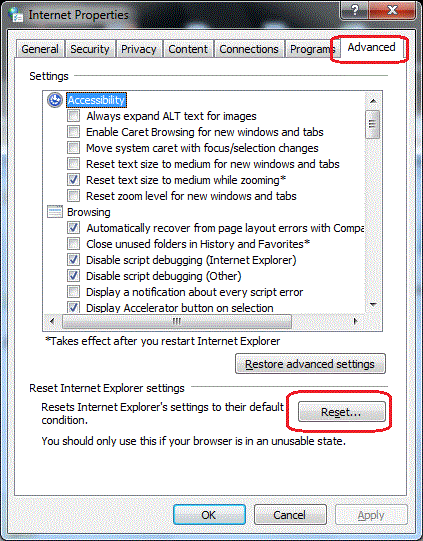
- Make sure all Internet Explorer windows are closed.
- Click the Start button (Windows XP users should then click Run).
- Type inetcpl.cpl and press Enter.
- Click the Advanced Tab at the far end.
- Click “Reset…”
- Click the Reset button.
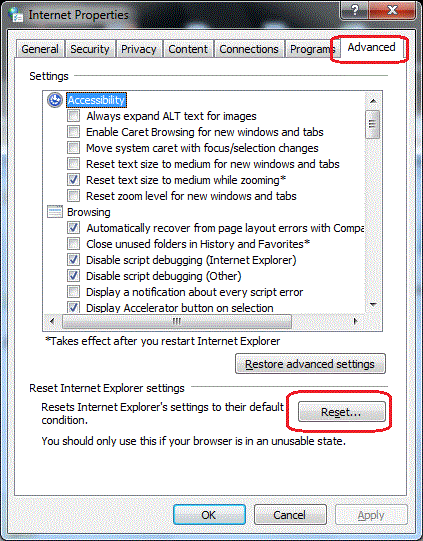
- Once all the items are checked off, click Close.
- Restart Internet Explorer.








